This is the third article in my series on how I organize my photo files so I can find the photos I want when I need them. In case you missed them, the first two articles in the series are How I Organize My Photo Files on my Computer and How I Organize My Photos in Lightroom.
I post a lot of photos on my blog – this year alone I’ve shared over 1000 photos (not to mention the over 5000 I’ve shared before this year) – which means I’ve had to come up with an awful lot of different names for my photos so I don’t accidentally give two the same name and not be able to tell them apart. I tried several naming conventions over the years and finally in mid-2012 I came up with one that works for me and I’ve continued to use it since then. I thought I’d share it with you today in case something similar might work for you.
The basic format for the file names is YYYY_MM_Description_####.jpg where
YYYY is the year I edited the photograph – so I know what date to put on the copyright notice.
MM is the month I edited the photograph.
Description is a few word description of the photo so I can search for it more quickly, and
is the four digit file number assigned to the original RAW file by my camera.
So the first file in the list of edited photos for this year is
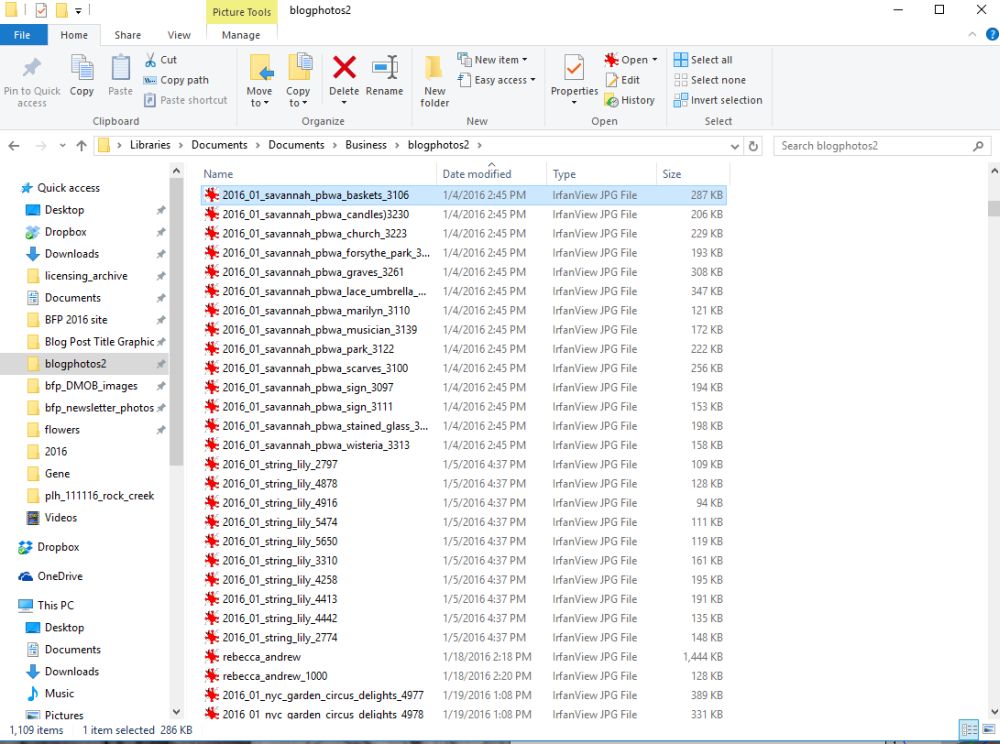
2016_01_savannah_pbwa_baskets_3106 – a photograph of baskets taken in Savannah, Ga that I edited on January 4, 2016

Baskets at Savannah’s City Market © 2016 Patty Hankins
And the most recent file is 2016_11_chrysanthemum_bill_holden_7485.jpg – a photo of a Bill Holden Chrysanthemum I took at Longwood Gardens on November 13.

Bill Holden Chrysanthemum © 2016 Patty Hankins
The search functions in Windows 10 lets me easily find the edited photos on my computer.
As an example, let’s say I know I photographed a Bill Holden Chrysanthem but I can’t remember when I took the photo. All I have to do is go to the Blogphotos directory on my hard drive and search for Bill Holden. Once it pulls up all the photos with Bill Holden in the title, I just choose the one I want.
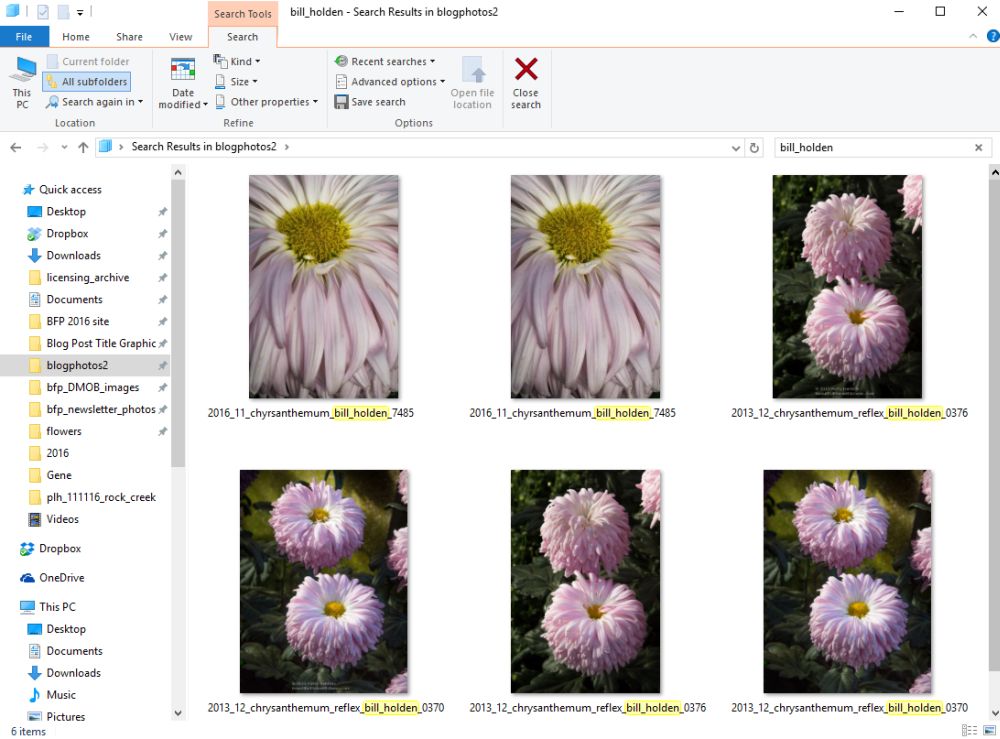
Windows Search for Bill Holden Chrysanthemum
Or if I know the last four digits of the file are 7485, I can search for all files with the code 7485.
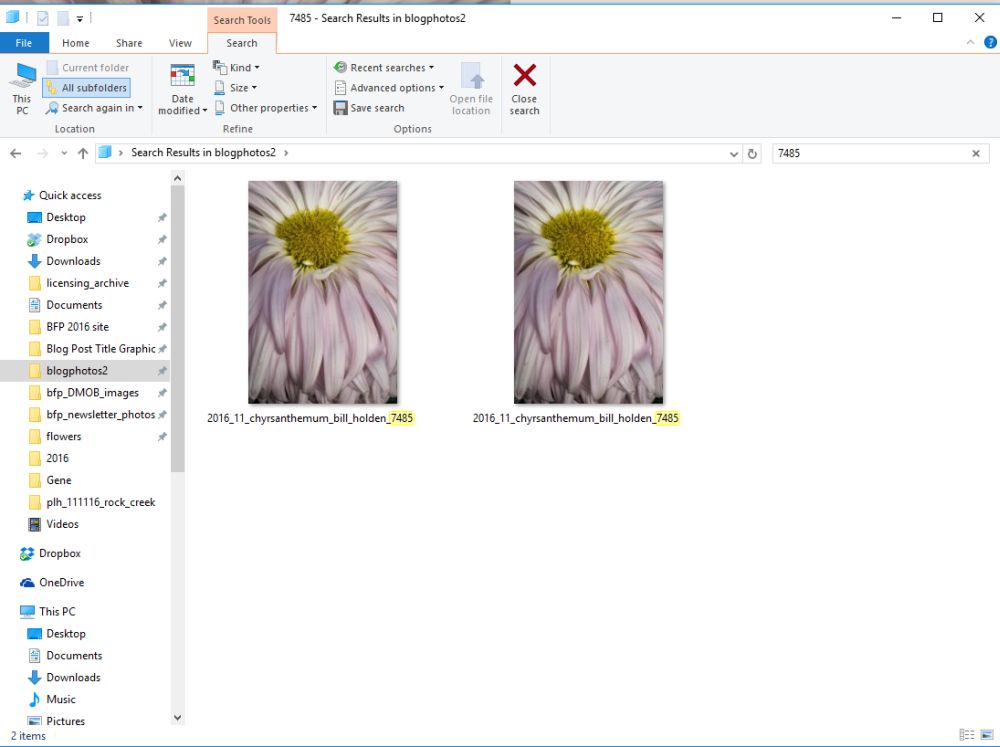
Windows Search for 7485
If I want to get back to the original image I can use the same information in the file name to access the my original RAW file in Lightroom.
Searching for 3106 brings up all the photos Bill or I have added to Lightroom with the file number 3106.
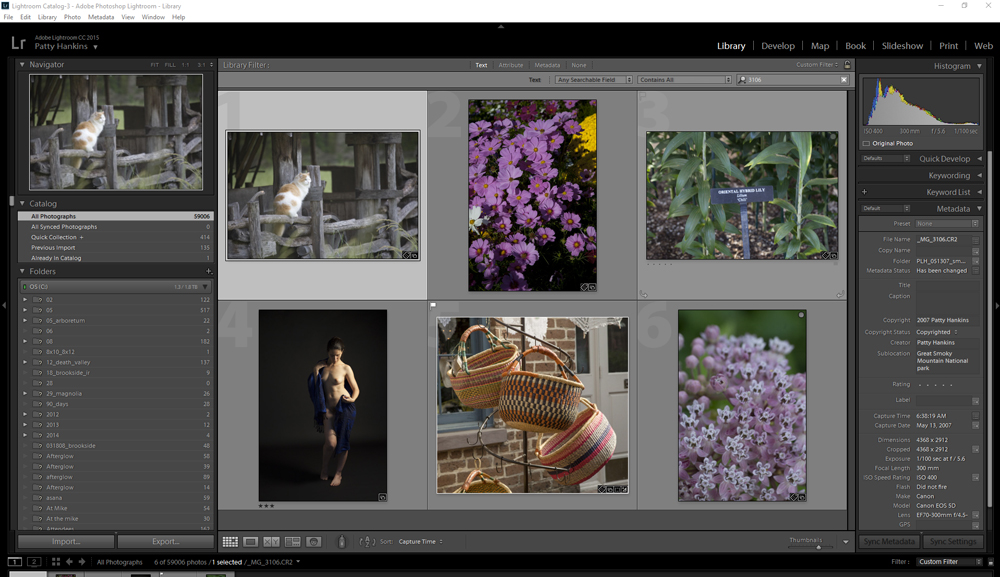
Files numbered 3106
Or I can search for photos with the keyword basket (and it turns out there is only one of those!)
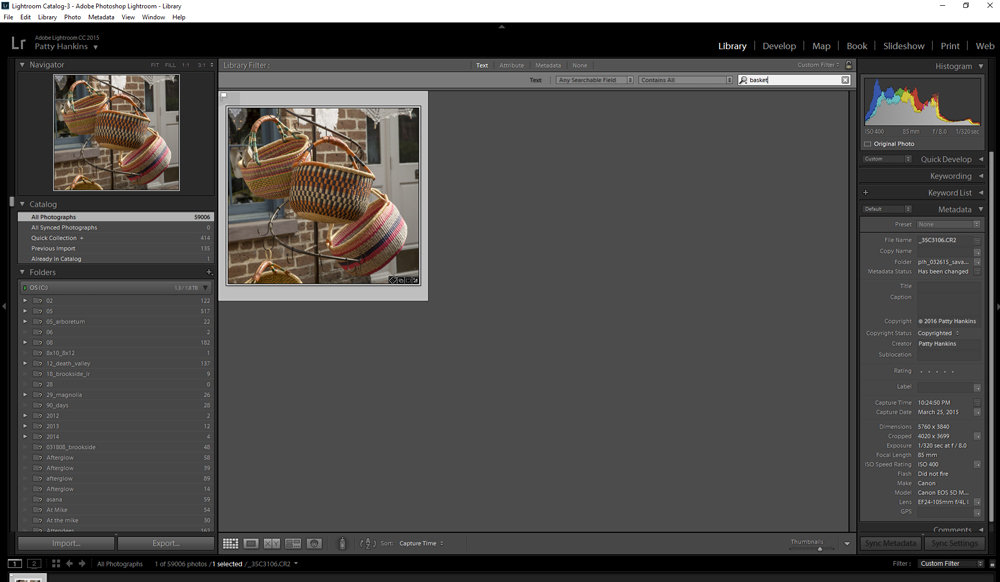
Files with the keyword basket
I hope these this series of three articles make it easier for you to find your files on your computer. If yo have any questions about how I name my files, just let me know.
